Summary
If administrators can view a Generative AI page in Dynamics 365 but other users encounter a blank screen, the issue is likely missing privileges on two tables. Grant Read and Write permissions on UX Agent Component and UX Agent Component Revision to resolve the issue and ensure the page renders for all users.
What Generative AI Pages bring to D365
Generative AI pages (preview) let makers create task-focused experiences that blend AI-generated summaries, quick actions, and contextual data on a single screen. The result: faster onboarding, more consistent processes, and fewer clicks across forms and views.
(Example walkthrough by Reza Dorrani)
Symptom
Recently, I built a Generative AI page with a Kanban view. Administrators can see the page; however non-admins open the same page and see a completely blank page—no visible errors. I tried to impersonate the user role, however it continued to work fine for me.
Root cause
The preview introduces new underlying components. Non-admin roles typically don’t have the needed privileges by default, so the page definition can’t be read/written at runtime and the canvas stays blank.
The fix – add the missing privileges into an existing role
Navigate to Power Platform Admin Center > Environments > Select your environment > Settings > Users + permissions > Security roles
Open the security role you would like to update.
Find the following two tables and grant Read and Write:
UX Agent Component
UX Agent Component Revision
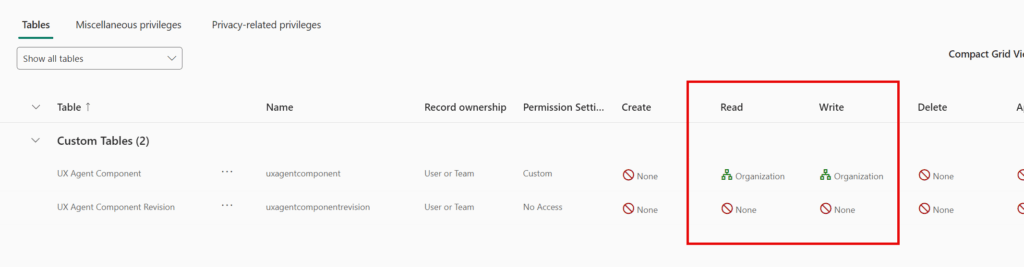
Save the security role and re-test.
Verify it worked
Sign in as a non-admin test user.
Open the AI page.
Hard refresh (Ctrl+F5).
The page should now render instead of a blank surface.
Conclusion
Generative AI pages are one of the most impactful D365 additions in years. If non-admins see a blank page, it’s almost always missing privileges on the preview components. Grant Read and Write on UX Agent Component and UX Agent Component Revision, then re-test—your users should see exactly what the admins do.

No comment yet, add your voice below!