Turn website and tradeshow inquiries into CRM-ready Leads
Before you optimize conversion, get the first mile right: every inquiry lands in Dynamics 365 fast, complete, and consistent. This guide stays focused on website forms → D365 and tradeshow/mobile capture → D365. We’ll cover event programs with Dynamics 365 Journeys in a future article.
Why Sales & Marketing should care
• Faster follow-up: inquiries appear in Dynamics within minutes—no CSVs, no black holes.
• Trustable attribution: UTMs and landing pages travel with the Lead for ROI reporting.
• Cleaner execution: one place for reps to work, one source of truth for marketers.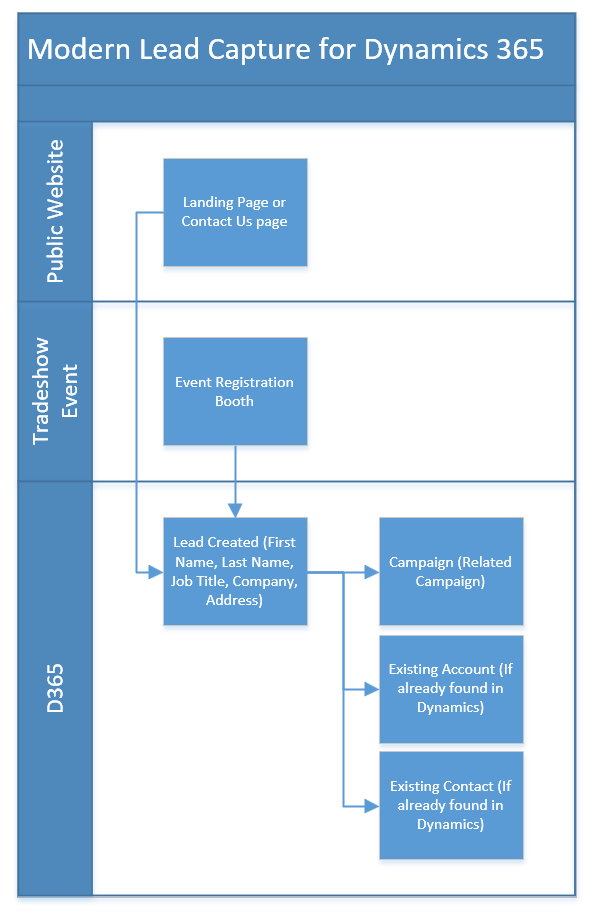
Part 1 — Capture from your website directly into Dynamics 365
Keep the form short
Visible fields: First Name, Last Name, Email, Company, optional Phone, “How can we help?”
Hidden/system fields:
• UTMs: utm_source, utm_medium, utm_campaign
• Page context: landing_page_url, referrer_url
Two proven implementation paths
A) Dynamics 365 Marketing / Customer Insights – Journeys forms
• Build a Marketing Form, place it on your site.
• Map fields 1:1 to Dataverse Lead columns.
• Real-time submission creates/updates the Lead immediately.
B) Your CMS form + Power Automate (webhook)
1. Form POSTs to a secure Power Automate HTTP trigger.
2. Lock POSTs request to a public website IP address.
3. Normalize inputs (lowercase/trim email) and guard missing values.
4. De-duplicate via Dataverse “List rows” on emailaddress1 (consider company domain too).
5. Create/Update Lead with mapped fields, UTMs, and consent.
Lead Quality & Spam Prevention: Protect forms with CAPTCHA to stop bot entries.
Part 2 — Capture tradeshow & event Leads → Dynamics 365
(Tools like iCapture are great examples. You can also build a lightweight Power Apps mobile app for badge/card capture.)
We’ll cover Dynamics 365 Journeys for full event programs (registrations, attendance) in a later article.
A standard template reps actually use
Required: Event Name, Date, Lead Source = Tradeshow, First/Last, Email, Company, Phone, Campaign (Hidden Field)
Context: Interest (picklist), Notes/Next Step, Hot/Warm flag, Scan Type (Badge/Card)
Two integration patterns
A) iCapture → Dynamics connector (fastest to deploy)
• Map fields to Lead columns; enable immediate sync and image upload (Notes).
B) Power Apps (Canvas) mobile app → Dataverse (build your own)
• Use the device camera to snap badges/cards; write directly to Lead + Notes.
• Perfect when you want tight customization (custom picklists, offline first, rep login).
• Sync logic mirrors the website flow (normalize, de-dupe, create/update).
Day-of-show best practices
• Require Email where possible
• Photo the badge/card for cleanup and context
• Make sure you attribute the badge scan to a campaign (This will help calculate ROI for tradeshows)
• Real-time sync of data
Data enrichment
Once a Lead exists, add the context Sales needs—without bloating your public forms.
Light, sales-useful enrichment ideas
• Company basics: Number of employees, industry (SIC or NAICS Codes), HQ country/region, Annual Revenue
• Account match: link to existing Account by domain, suggest Account Owner
• Territory helper: derive region/state for future routing
How to do it
• Power Automate calls to approved enrichment sources or internal lookups
• Write to dedicated fields and surface them on the Lead form so reps see value immediately.
Keep enrichment purposeful and transparent.
What’s next
With capture and enrichment humming, you’re ready to layer on scoring, routing, and sequences—and to connect event programs via Dynamics 365 Journeys (registrations, session scans, attendance → CRM). We’ll cover that in the next article.
